Navigating the Appointment Matrix
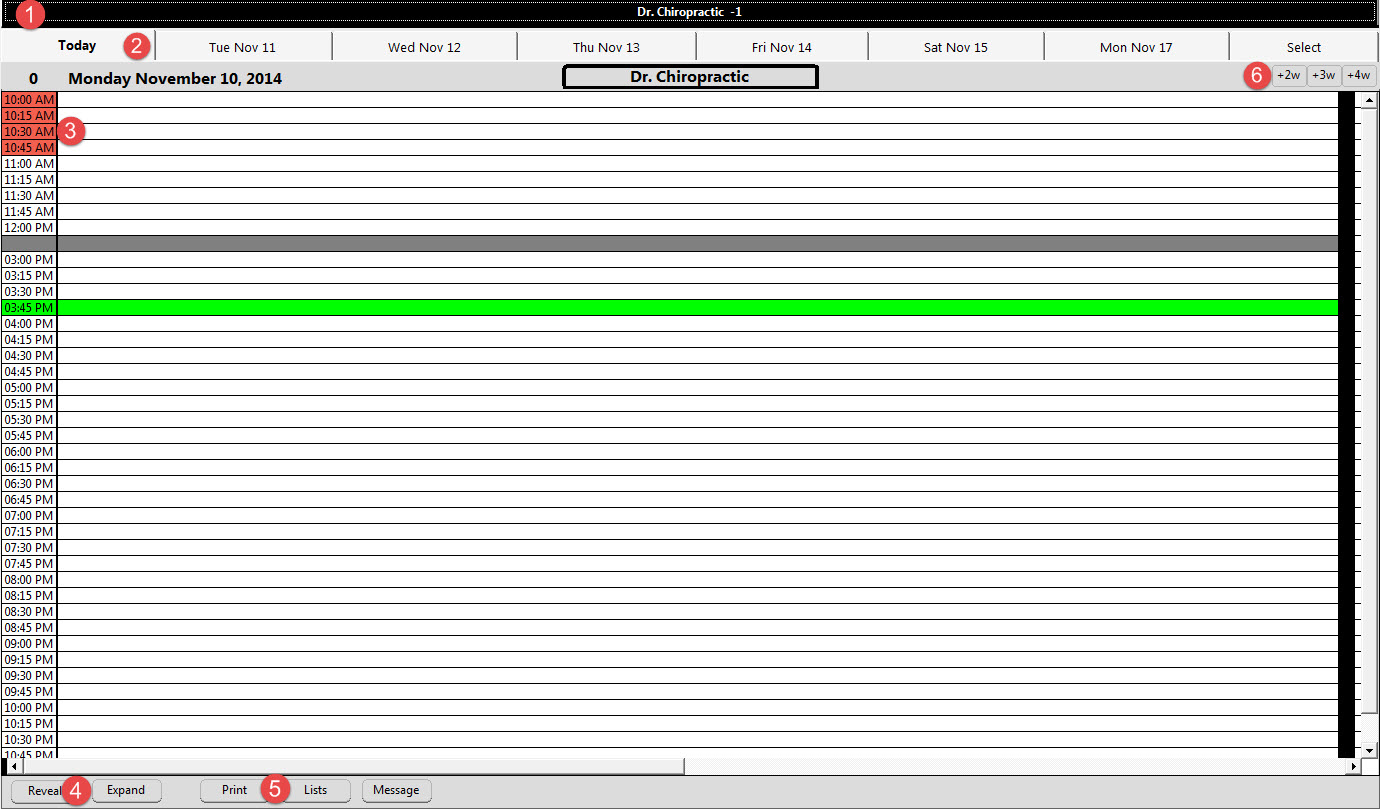
Navigating the Appointment Schedule is made easier by visual clues, ‘on the fly’ options and quick navigation buttons. Atlas also implemented keyboard shortcuts and navigation calendars to help speed up navigation.
- Provider Tabs: each provider can have their own schedule. Use these tabs to see patients scheduled with a specific provider.
- Date Tabs: used to navigate from day to day. NOTE: navigation is enhanced by using the + (plus) and – (minus) keys on your keyboard to move forward and backward in the schedule. Also click on the ‘SELECT’ tab (far right) to open a calendar allowing fast navigation to other dates – the SELECT tab may be temporarily replaced by an actual date; if this is the case clicking on that date will open the calendar.
Calendar Navigation in Atlas is further enhanced by the shortcuts available on the Calendar itself.
To move from month to month – click on the Arrows located in the upper Left and Right corners.
To move quicker through the dates: click directly on the Month and/or Year to choose from the drop down menu.
Today’s date is always available in at the bottom of the Calendar.
- Appointment Schedule Matrix: Patient names will appear here when they have been scheduled for an appointment. The appointments will be color coded and take up a specific number of blocks on the schedule based on the Appointment Type. The schedule is broken down by time slots and columns. The above image has time slots split into 15 minute intervals and allows up to 3 – 1 block appointments to be scheduled in those time slots. This can be configured in different ways, depending on your needs. The times listed along the Left side of the screen, change to RED as time elapses, helping you see where you are at in your schedule.
- Day Sheet Buttons:
- Reveal: shows or hides patient names from the day sheet – as patients arrive into the clinic, their names will automatically hide off the schedule to indicate they have been in and this button will let you see the originally scheduled patients on the Day Sheet.
- Expand: if you are using the ‘Extra’ option in the Provider Setup, this shows the Extra columns normally ‘hidden’ under the patient demographics area. Our example has no Extra columns.
- Print: prints a copy of the Day Sheet in spreadsheet format – see Reports section for example.
- Lists: breaks down the Day Sheet into different formats based on Appointment Types, Scheduled Times, by specific Provider and including phone number – see Reports section for example.
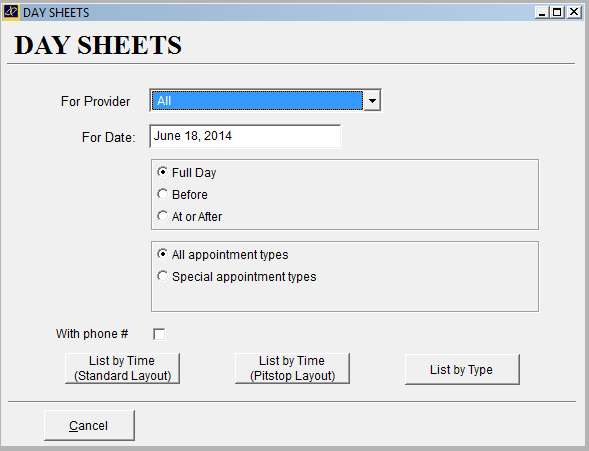
- For Provider: Day Sheet can be printed for ALL Providers or only specific ones – use drop down menu to select
- For Date: Day Sheet can be printed for only one date at a time – defaults to current date selected on Appointment Matrix
- Full Day: Day Sheet will be listed for the entire business day.
- Before: Will allow a portion of the Day sheet to be printed listing appointments before certain time of the day. By Default it is 12:00 pm.
- At or After: Will allow a portion of the Day sheet to printed listing appointments after a certain time of the day. By Default it is 12:00 pm.
- ALL appointment types or SPECIAL appointment types – special appointment types are configured in the Appointment Types screen
- With Phone #: option to print Day Sheet including Patient phone numbers – useful if you need to contact the day’s appointments to reschedule.
- List by Time (Standard Layout): organizes the report by the Appointments scheduled times
- List by Time (Pitstop Layout): organizes the report by the Appointments scheduled times, and includes any Pitstops that will be triggered for those appointments.
- List by Type: organizes the report by the Appointments types (all Adjustments together, then all New Patient Exams together, etc)
- Message: sends message to a Provider
- Select specific Provider from drop down list – the Provider must be signed into a computer running in the VTC as the message will only send to computers running the VTC.
- Type message into text box
- Messages can be designated to send only to the Adjusting table computer that a specific patient has signed on to.
- By default, Messages will appear on ALL VTC computers the selected Provider is logged in at. The Message will appear as a discreet red bar located at the bottom of the VTC screen when a patient is signed in. This is done for security and privacy. The Provider can click on the red bar (or use the MSG TO DR button on the touchpad) to view the Message and then click on the Message itself to erase.
- +2w/+3w/+4w Weeks: navigates forward on day sheets quickly
- Side By Side: displays Provider schedules on a single timesheet Will only function when Provider schedules (hours) are configured the same and the option for Side By Side schedules is checked in System Information.