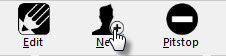 Create a new patient file by clicking on the NEW button (alternatively you can press the ‘N’ key on your keyboard). This will open a blank Patient Demographic window.
Create a new patient file by clicking on the NEW button (alternatively you can press the ‘N’ key on your keyboard). This will open a blank Patient Demographic window.
In order to schedule a patient for an appointment, you need to enter – at least – the patient Name. All other details can be filled in when the patient arrives. At anytime you can fill in as much or as little patient information as you like. It is not necessary to fill in every detail.
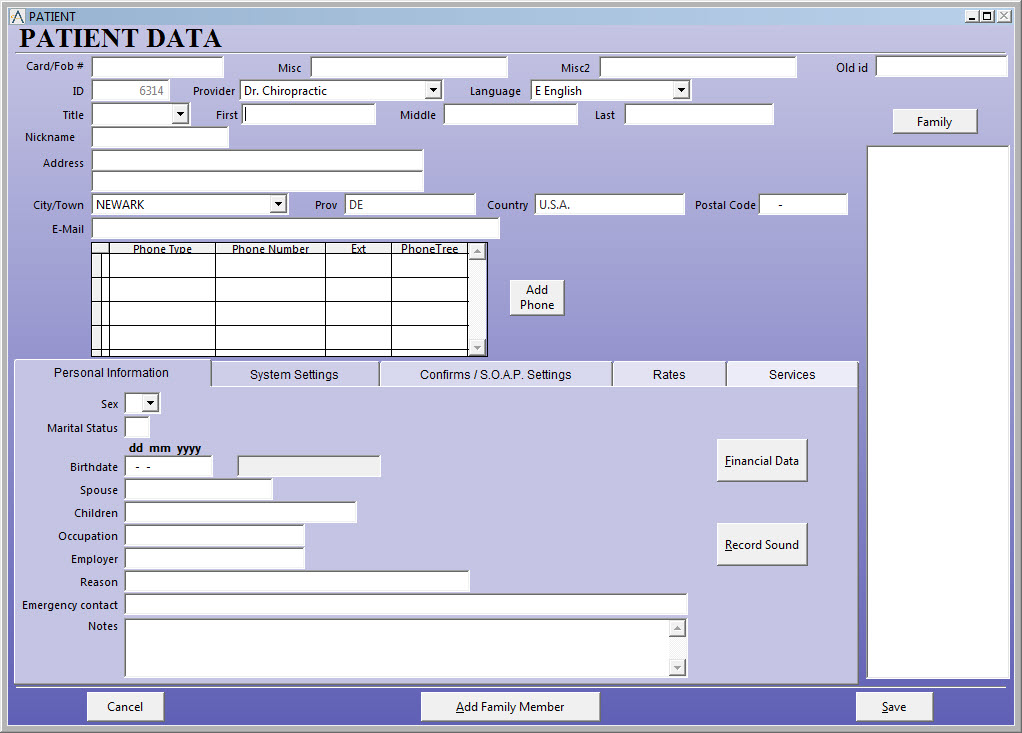
- Patient Demographics Area:
- Card Number: if a card or key fob is assigned to the patient, the number appears here (see section Assigning Cards / Fobs for more details)
- Misc /Misc 2: the Misc field is for information not addressed in the other text boxes. This box can be relabeled to reflect the information in System Information
- Old ID: if data was converted, this box reflects old patient ID number (if available)
- ID: Atlas ID number automatically set when patient file is created
- Provider: default provider for patient, this can be overridden when creating appointments, transactions, etc
- Language: reserved for future use
- First Name / Last: Patient Name
- Nickname: if patient prefers a nickname (or alternate name) enter it here – used on VTC and sign in when selected – i.e. ‘Mike’ instead of Michael
- Address: street address of patient
- City/Town: choose from available drop down menu – add additional choices from this screen by pressing F12
- State: entered automatically based on setup in Cities/Towns
- Country: entered automatically based on setup in Cities/Towns
- Zip: zip (or postal) code for patient – may be filled in based on setup in Cities/Towns
- Email: email address of patient - system can email patients when properly configured
- Phone Numbers: click ADD PHONE to create new entry, choose Phone Type and enter number. This will add default area code that can be changed
Personal Information Tab
- Sex: Male (M) or Female(F)
- Marital Status: filled in with one of these options : S-single M-married O-other
- Birth Date: patients birth date : takes on Windows system settings for Month, Day, Year display
- Spouse: patient’s spouse name
- Children: patient’s childrens names
- Occupation / Employer: fill in the patients occupation and employer, if applicable
- Reason: patient reason for coming to the clinic
- Notes: area for patient general notes
-
The Patient Note area can also be accessed under the Personal Tab. To ADD or EDIT a note, simply click in the Note area to open. Use the Flag Colors to highlight the Note area with different colors.
System Settings
- Status: Patient status in system
Active – current patient
Inactive – patient no longer active
Deceased – patient passed away
Lead – patient lead (possible patient)
Address Only – file is in database because they have insurance for another patient
Deleted – file marked to be removed from database Before Deleting a file, be sure all Transactions and Appointments – along with all Care History and SOAP notes are removed from the patient file. - Category: choose Patient Category from drop down list, if applicable See Patient Category section for configuration details
- Type: choose Patient Type from drop down menu, if applicable See Patient Type section for configuration details
- Referred By: choose Referral Method for patient from drop down list See Referral Method section for configuration details
- Option Check Boxes
- Do Not Recall – if the patient should not be placed on the Safety Net, check this box (see Safety Net section for more details)
- Bill Monthly – if you create monthly batches of patient statements either to mail or hand out, check patient as Bill Monthly to include them in the batch (see section on Billing for more details)
- Confirm Appointment – for patients who need their appointments confirmed – check this box; choose timeframe for confirmation and the method. Patient will appear on Safety Net at the specified time when they have an appointment requiring confirmation (see Safety Net section for more details)
- Superbill – US insurance only – check this box to include the patient in the batch for Superbills you can create
- Exempt from Article Schedule – to exclude patient from article schedule
- Always call to: when using the calling module, if a patient should always be called to a specific table, use this option to set that table (ex: Table One accommodates patients with children better – set them to be called to table one) (see Calling Module section for more details)
Confirms / SOAP Settings
- Confirms: set options here to confirm Patient Appointments based on time before scheduled appointment and confirmation method. Confirms display in the Safety Net. Refer to the Safety Net section for more details.
- SOAP Settings: setup for Subjective Questions at the Sign In. Refer to the Subjective Questions section for details.
- Financial Data Window: You will notice when you enter the Patient Financial Data window – the background screen darkens. This shadowbox effect is designed to ensure proper entry and configuration of the Financial Information. This shadowbox effect is used in other areas of the software also.
Enter Credit Card and/or Checking information here to assist in processing Post Dated payments for patients who agree to the process This information is encrypted and secure in the Atlas database. Record Sound: The Record Sound window also utilizes the shadowbox effect as mentioned above in the Financial Details section. If you are using the calling module, use this window to enter (record) patient name (see Calling Module section for more details) Click Record, speak patient name, wait for recording to stop (4.5 seconds) then check sound file. Be sure to Click SAVE when complete and Exit. NOTE: when a sound clip has been recorded and saved, a green ‘sound wave’ will appear in this box.
Also NOTE:
With the release of Atlas version 3.81, users are able to copy Patient Demographic information from one member to another. This saves time of retyping address and phone details for children and spouses.
In the Patient EDIT screen, click the ADD FAMILY MEMBER button at the bottom of the screen to create a new Patient with the current Patient demographic information.