There are two main ways to FIND (or access) patient information in Atlas.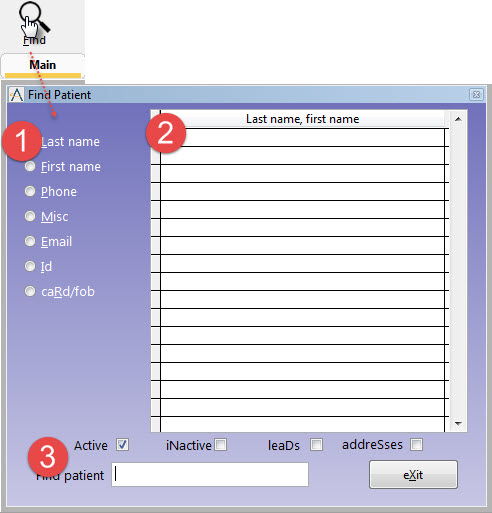
- Patient FIND: (accessed by clicking the FIND button or by pressing ‘F’ key on your keyboard) This opens the patient search screen (see image)
- Choose search criteria from radio button list along the left margin
- Note Patient list ordered according to your selection in Step 1
- Choose the Patient Status at the bottom (multiple items can be checked)
Active: available ACTIVE Patient files
Inactive: available INACTIVE Patient files
Leads: patients marked as LEAD (see Patient Data section for details)
Address: patients entered into your database for Insurance purposes only (mainly US insurance only) – generally these entries are not current patients in clinic
NOTE: you can type part of last name, then a comma, then part of first name to further specify your search.
- Selecting Patient from the Schedule or queues: when a patient name appears on the schedule sheet or in a Provider queue, you can left-click on the cell containing the name to open that patient profile.
NOTE: Patient information displays on the Right Side of the CA screen. The system is designed to have three patient information tabs open simultaneously. As you open more patient files, previously accessed files will be automatically replaced on the screen. Always make a habit of checking currently open patient profiles before performing a Patient Search.