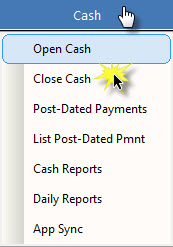 Before you are able to create Transactions of any kind in Atlas, you must open the CASH drawer for the day. When Atlas starts, if the CASH isn’t opened a warning will appear ‘Warning – Cash is not open’. After logging in with your username and password, click on the CASH button and Open Cash. This will prompt you to choose a date (defaults to current day, however you may open cash for previous days if necessary). It also prompts to enter a Float amount.
Before you are able to create Transactions of any kind in Atlas, you must open the CASH drawer for the day. When Atlas starts, if the CASH isn’t opened a warning will appear ‘Warning – Cash is not open’. After logging in with your username and password, click on the CASH button and Open Cash. This will prompt you to choose a date (defaults to current day, however you may open cash for previous days if necessary). It also prompts to enter a Float amount.
The cash date helps you balance your ‘drawer’. Atlas tracks each Transaction entered by two dates (which may or may not be the same) – the Transaction date (date transaction was actually entered) and the Cash date.
Cash > Open Cash / Close Cash
It is very important to open your CASH drawer each day and close it each night. After the CASH report has been balanced (that is, all payments entered and accounted for) be sure to close the CASH date in the system. This will effectively stop anyone from entering more Payments or voiding any transactions which would affect your CASH report. Closing cash will be referred to when we cover End of Day procedures.
Some clinics choose to leave the CASH date open indefinitely. This makes balancing your CASH drawer very difficult on a day to day basis. We strongly recommend Opening and Closing CASH every day and using the available CASH reports to balance.
You can create multiple CASH drawers in your System also. This would allow each Provider (or multiple Providers) to have their own CASH drawer. This is useful if Payments are separated out into different accounts for each Provider. Multiple CASH drawers are not necessary with multiple Providers.
Setup > Initial Setup > System Information
To configure multiple CASH drawers, go into System Settings, under the General tab and into the CASH settings area. Enter the number of CASH drawers to use and be sure to change the CASH drawer number for each Provider in the Provider setup screen.