| The first step in
successfully configuring your new software is to properly setup your
Providers list. This will reflect current Doctors, massage therapists,
etc that will be using the Atlas schedule. To ADD a new Provider, click the Add button at the bottom of the screen. To EDIT any existing Provider details, click the Edit button at the bottom of the screen. There is also an option to view Providers previously marked as 'Inactive' by using the Show Inactive button. NOTE: your screen may look slightly different based on your Insurance setup. |
|
|
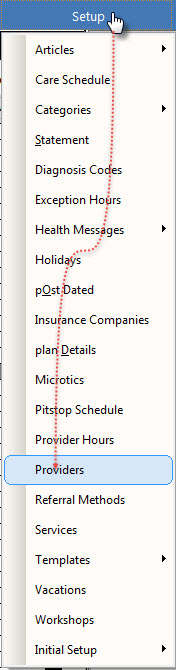 |
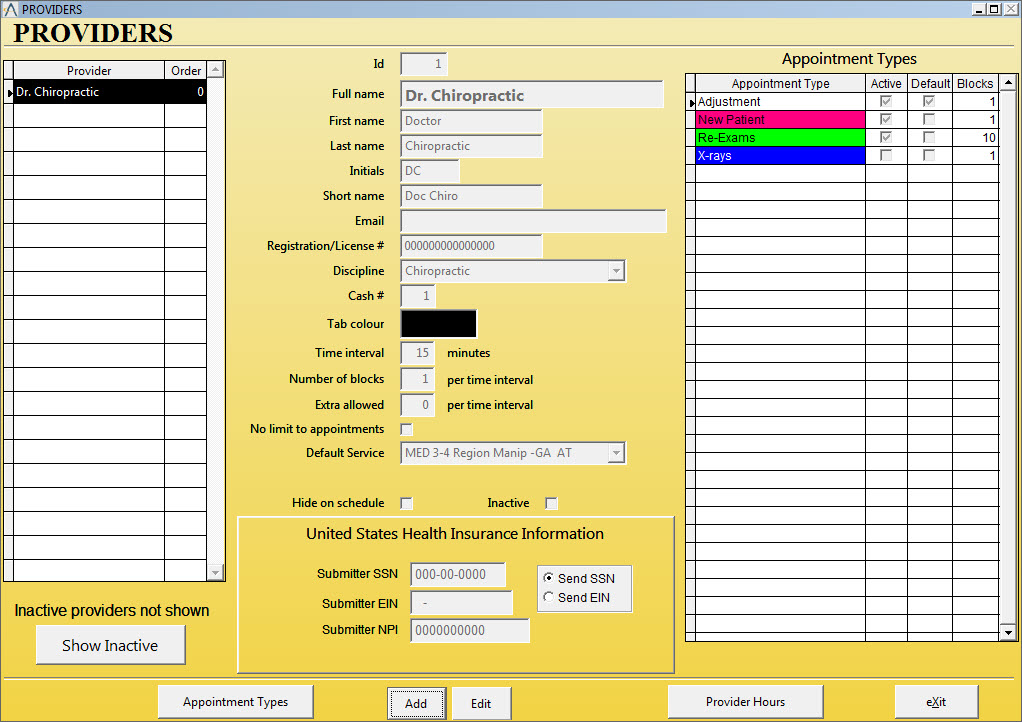 |
|